Office 365 for Mac
Microsoft has moved support for Office 365 for Mac to a specific team
for assistance with issues related to Microsoft 365 product on Mac.
Contact support is a new way to reach your support agent right within Outlook for Mac.
-
To report issues, report bugs or provide feedback, go to Help > Contact Support.
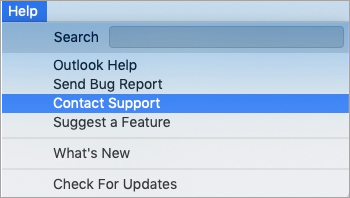
-
Enter your Name, Email, issue that you are experiencing and select Send.
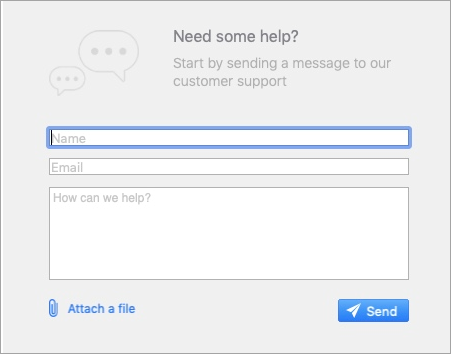
And when you get a message from support, you will be notified through the OSX notification center,
and a notification message will be displayed on the status bar.
Help Article: Contact support within Outlook for Mac - Microsoft Support
Admin Center tickets are routed to support teams for iOS, Andriod, and Windows device/OS environments.
General Help - Known Issues
Outlook for Mac Help - Microsoft SupportTroubleshooting Identity Issues (M365 log in issues on MacOS)
Clear cookies in Safari on Mac - Apple Support
How to find saved passwords and passkeys on your Mac - Apple Support
Step 1: Open any Office app such as Word> Sign Out from the Word app> Quit all Office app.
Step 2: Go to the Finder> Applications> Utilities> Keychain Access> Remove the Identities related to Microsoft Office.
Step 3: Use License Removal tool to remove the Office license files on the Mac; reference: How to remove Office license files on a Mac (microsoft.com)
Step 4: Restart your Mac> Re-open any Office app such as Word> Sign in with the new account
Outlook for Mac Troubleshooting
Clear the cache in Outlook for Mac - Microsoft Support
Clear the cache in Outlook for Mac - Microsoft Support
Microsoft updates Exchange Server and email clients regularly and the older versions become outdated.
Generally, businesses do not update Outlook clients until Microsoft stops supporting the current version of the application.
So, you should update Exchange Server to its newest version.
- In Outlook for Mac, go to the Help menu and choose ‘Check for Updates.’
- The AutoUpdate window will prompt the update window and show you if any update is present.
- Download and Install the updates and restart the application.
Outlook for Mac “Account already exists” error - Microsoft Support
Fixes or workarounds for recent issues in Outlook for Mac - Microsoft Support


